Web Controller
The Web Controller is a web application running on the AI Robot, implemented by the Display Node. It provides operational views over the current running state of the robot.
To access the AI Robot display from your browser, follow http://lowriepi.local:8081.
The port 8081 is the default for the browser view but can be changed in configuration.
The Web Controller implements the following features:
Main View
The main view provides a view of what the robot can see and a summary of the status of the robot:
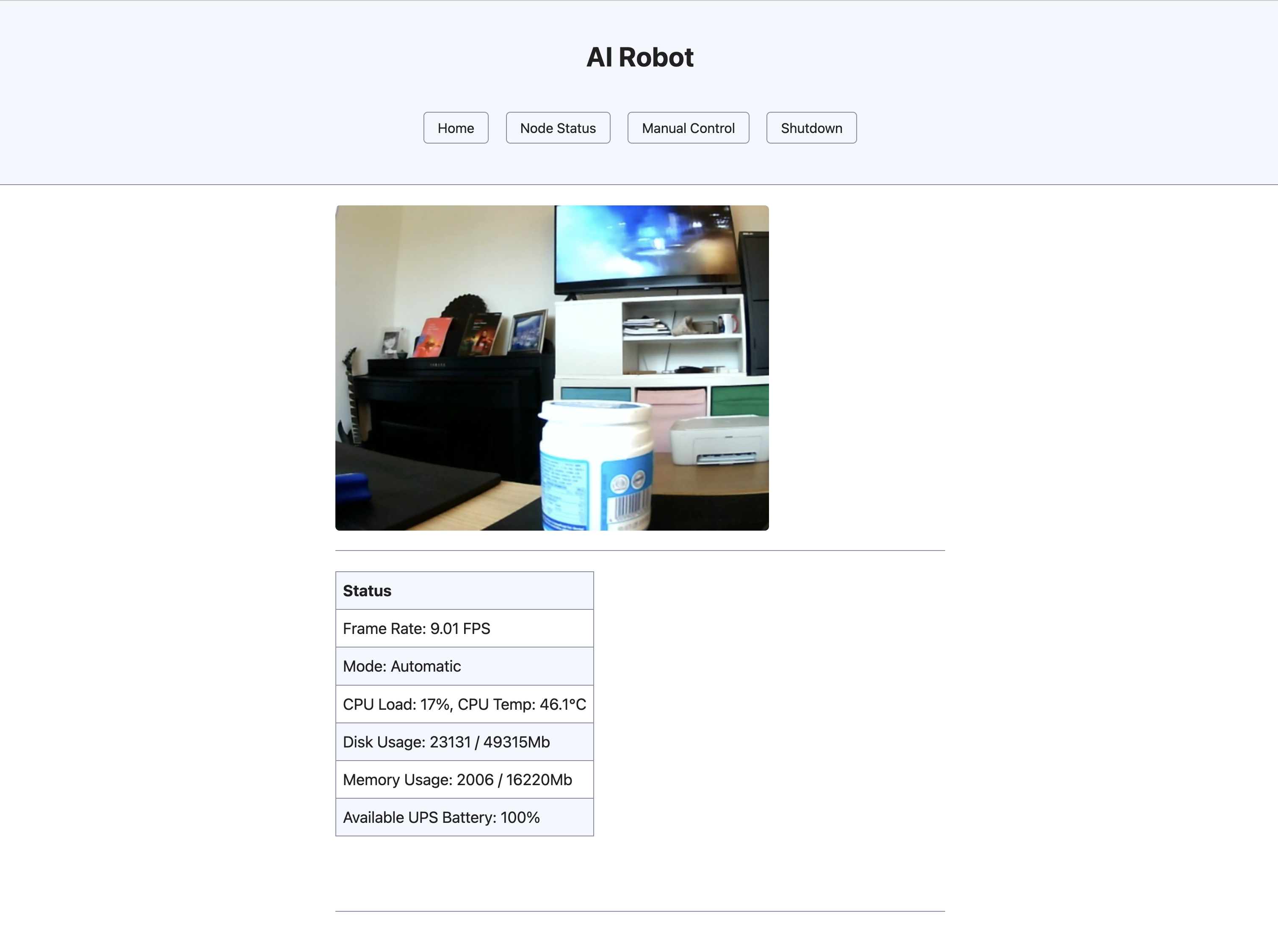
The status show some important metrics on the robot, including the UPS Battery Level, video frame rate, CPU, Disk and Memory usage. The status also displays the current operating mode. This can be:
- Automatic - the robot moves under its own control
- Manual - the robot is under your control. See Manual Control
You can return to this view from any page by pressing the Home button in the top navigation bar.
Node Status
Clicking the Node Status button shows the Node Status view:
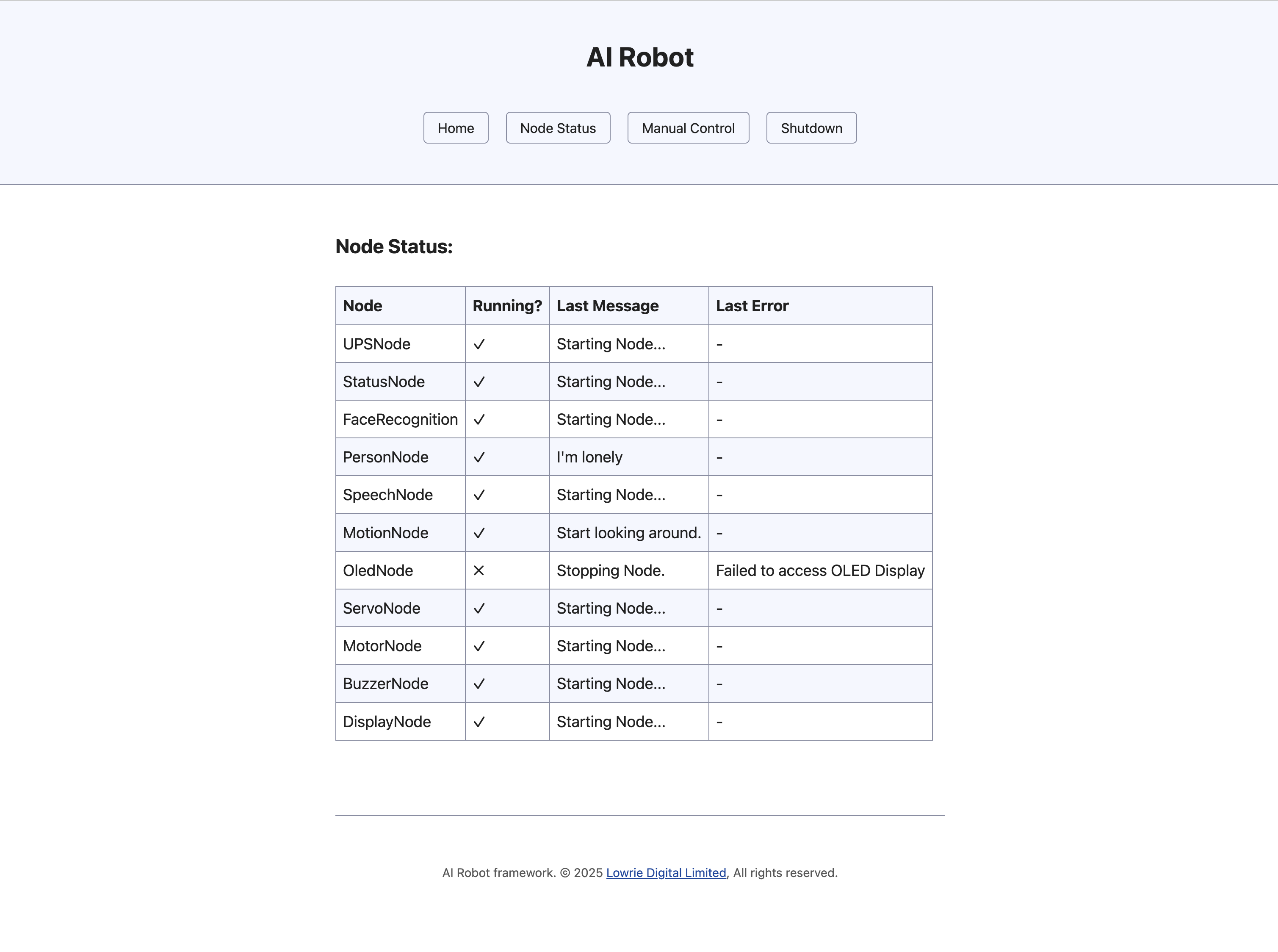
In this view you will see a list of all the nodes and their running status. In the example above we see the OledNode is not running. For each node you are also shown the last message and last error raised by the node. The message is the last info or debug message logged by the node. The error is the last warning or error logged by the node. Here we see the OledNode last message was Stopping Node, called during the shutdown handling of this node. The last error is Failed to access OLED Display indicating some hardware error occurred.
Manual Control
Pressing the Manual Control button navigates you to the Manual Control view:
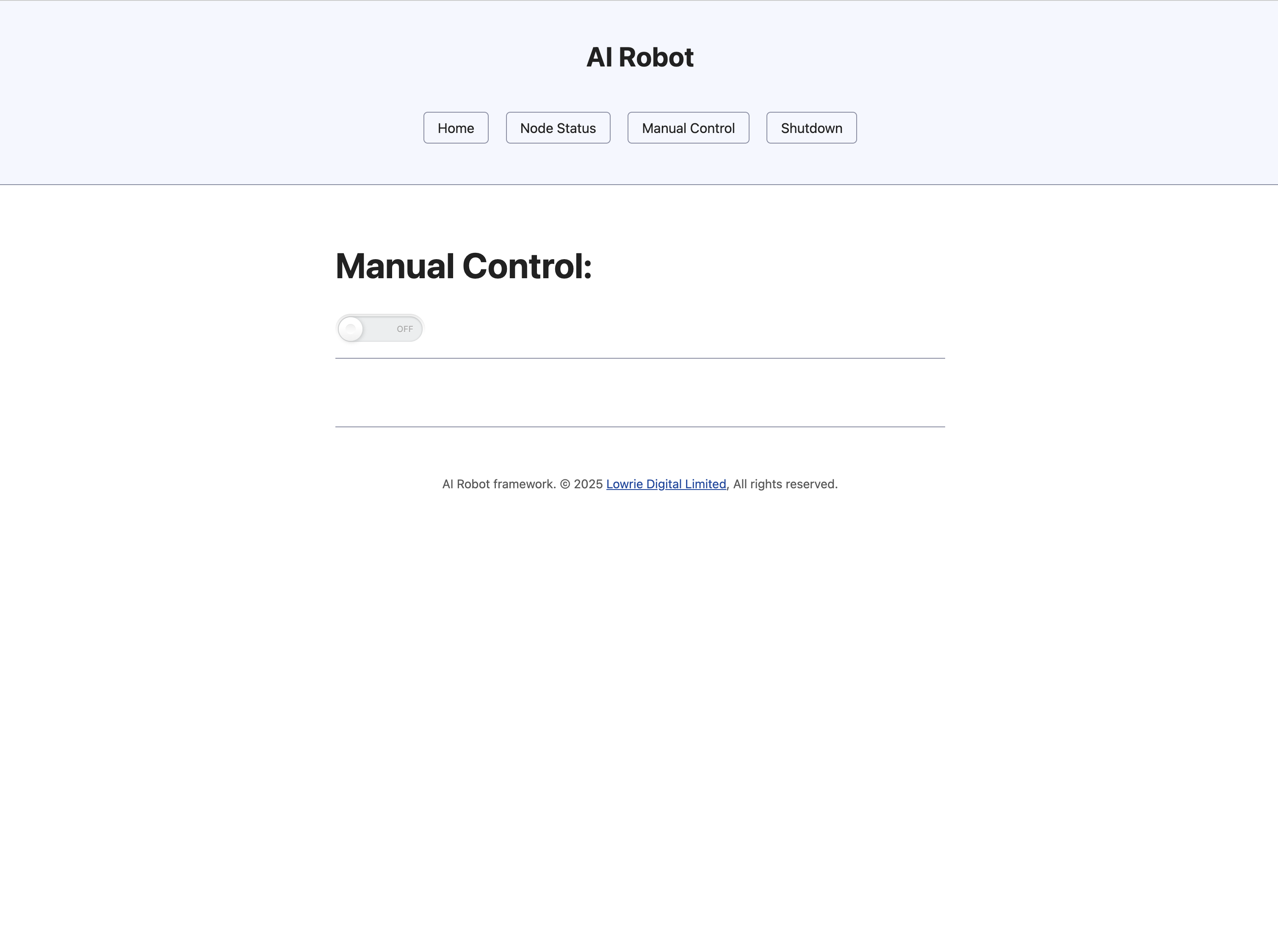
On startup, the AI Robot operates in Automatic mode. This mode means the movements of the robot and the movement of the camera is under the robot's control. This view allows you to take over control. By clicking the Manual Control switch, you can take control over the robot:

This shows the current camera view and a set of controls:
- Drive Controls - The controls on the left can be used to move the robot in one of the 8 directions as well as rotate the robot left and right.
- Camera Controls - The control on the right can be used to move the camera up, down, left and right.
Shutdown
Pressing the Shutdown button will force the AI Robot to shut down. This does not power down the robot but it stops the controller running after shutting down all nodes.